Sounds Files On The Y-Board
The Y-Board has a speaker and an SD card reader, allowing you to play audio files from the SD card. These files are in the .wav format, which is a common format for audio files. The data in the file represents a sound wave, as shown below.
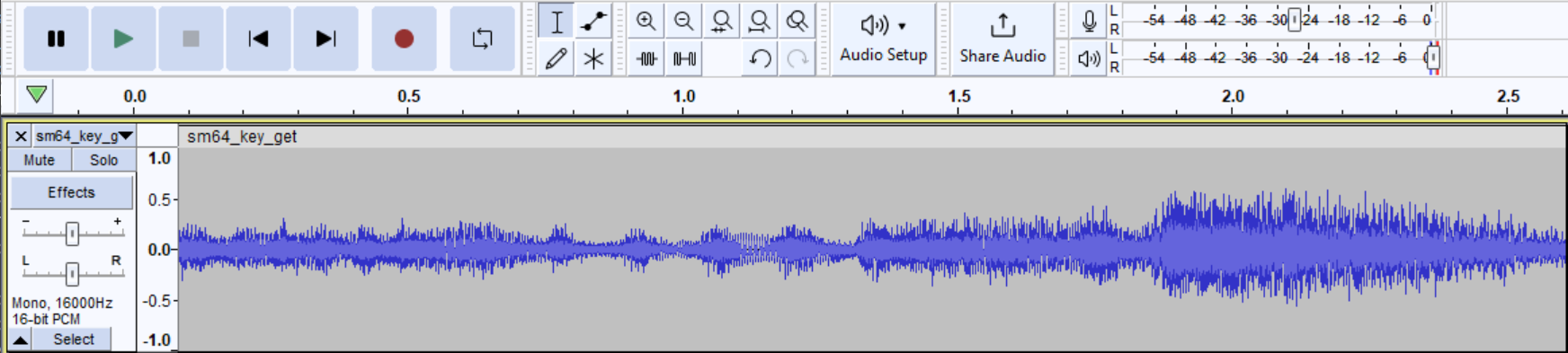
WAVE file that represents a sound wave.
Functions
The function to play an audio file looks like this:
Yboard.play_sound_file(<filename>);
The filename argument is a string that represents the name of the file you want to play. For example, to play a file called mysound.wav in the sounds directory on the SD card, you would write Yboard.play_sound_file("sounds/mysound.wav").
The above function is blocking, which means that the code will wait until the sound file is done playing before moving on to the next line of code. If you want to play a sound file in the background while other code runs, you can use the following function:
Yboard.play_sound_file_background(<filename>);
You can also change the volume of the sound file using the following function, which takes a value from 0 to 10:
Yboard.set_sound_file_volume(<volume>);
Obtaining Sound Files
You can download sound files from the internet. There are many websites that offer free sound files, such as freesound.org (note: this website requires you to create an account to download the audio files). The board supports .wav and .mp3 files.
If for some reason you need to convert a file, you can follow these steps.
To convert a sound file to the .wav format:
- Open the Audacity program on the computer.
- Import the sound file into Audacity (Select File->Open and choose the sound file you downloaded).
- Export the sound file as a
.wavfile, by selecting File->Export Audio, and choosing a filename and folder to save the file. - In the Export Audio dialog box, choose the following settings:
- Format: WAV (Microsoft)
- Channels: Mono
- Sample Rate: 16000 Hz
- Encoding: Signed 16-bit PCM
- Click Export
- Copy the
.wavfile to the SD card.

Exploration
Remember to change main.cpp before continuing…
📝 NOTE: You will need to go to
main.cppand change the comments to call the correct activity function.
-
Find a sound file at freesound.org, download it, and convert it to the correct format. Play the sound file on the Y-Board.
-
Update your program to play the sound file when a button is pressed, but only if switch 1 is up. If switch one is slid down, stop playing the sound file.
Challenge
Challenge 1: Create a program that plays different sound effects on the Y-board depending on which button is pressed and how the switches are set.
Challenge 2: Can you create a program that plays a sound effect when you shake the Y-Board?
Challenge 3: Can you create a program that plays a song louder or quieter depending on the position of the knob?