This page will help you get the software you need installed on your computer, and will help you get the starting code for your Y-Board. Follow the steps below to get started. If you are using the BYU lab computers, step 1 is already done, and step 2 might already be done as well.
- Install Visual Studio Code. This is the program we will use to write code for the Y-Board.
- Install PlatformIO Extension in VS Code. This will allow us to program our code onto the Y-Board.
- Clone GitHub Repository. This will give you the starting code for your Y-Board.
Install VS Code
Install VS Code on Linux
- Open the “Ubuntu Software” Application
- Press the
Windowskey - Type
ubuntu softwareand pressEnter
- Press the
-
Search for “Visual Studio Code” and install the application shown here:
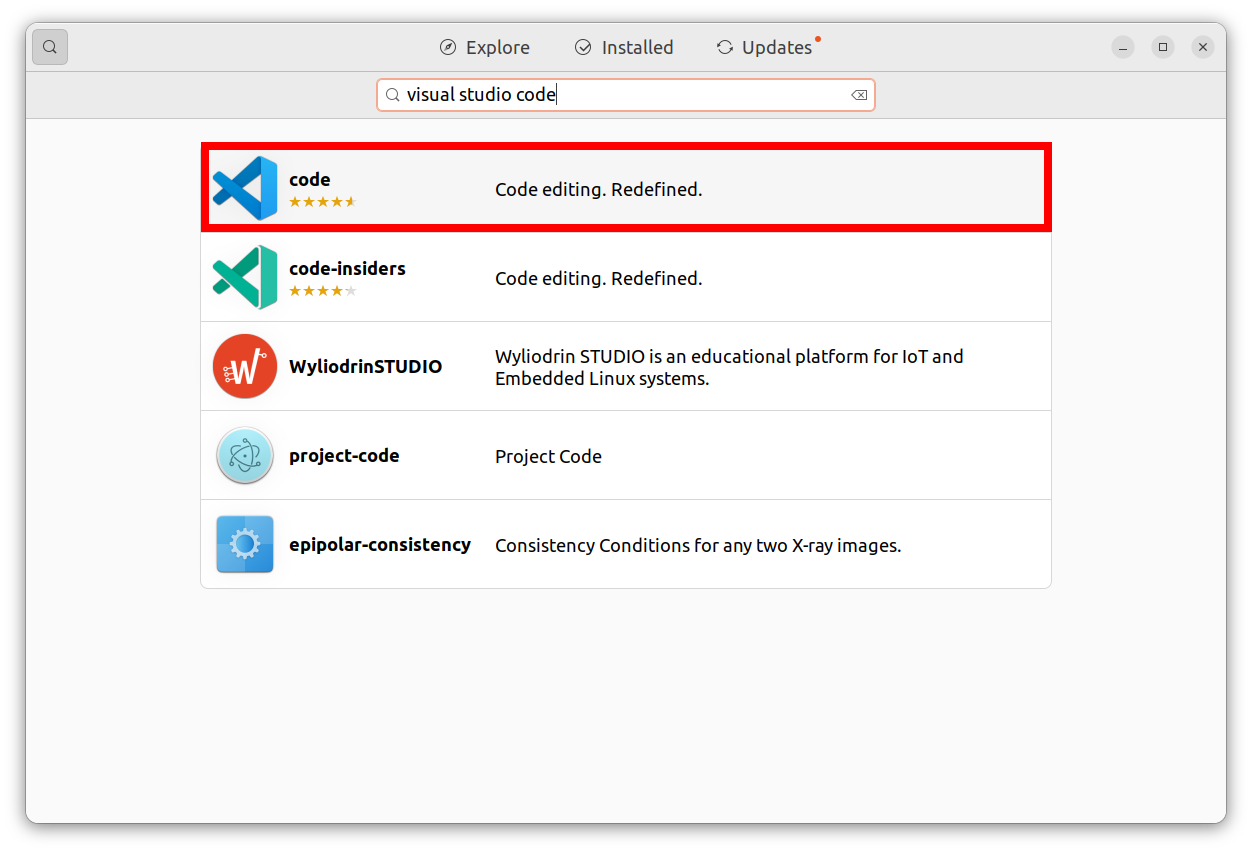
- Once VS Code is done installing, launch it.
Install VS Code On Windows
-
First go download VS Code.
-
Click on the Windows installer.
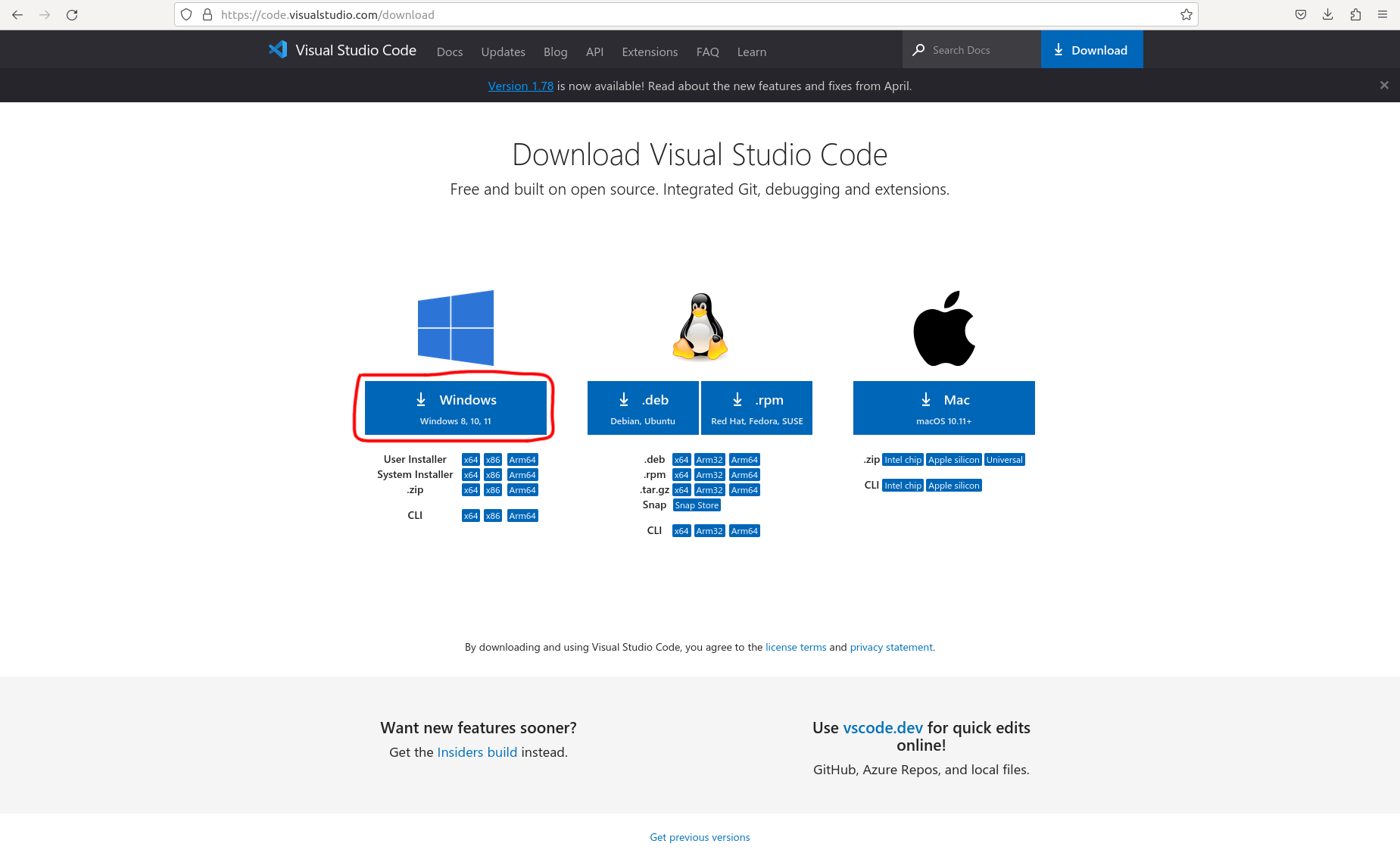
-
Go to files on your computer and double click on the VS Code setup file you just downloaded.
-
Follow the steps of the installer.
-
Once VS Code is done installing, launch it.
Install VS Code On Mac
-
First go download VS Code.
-
Click on the Windows installer.
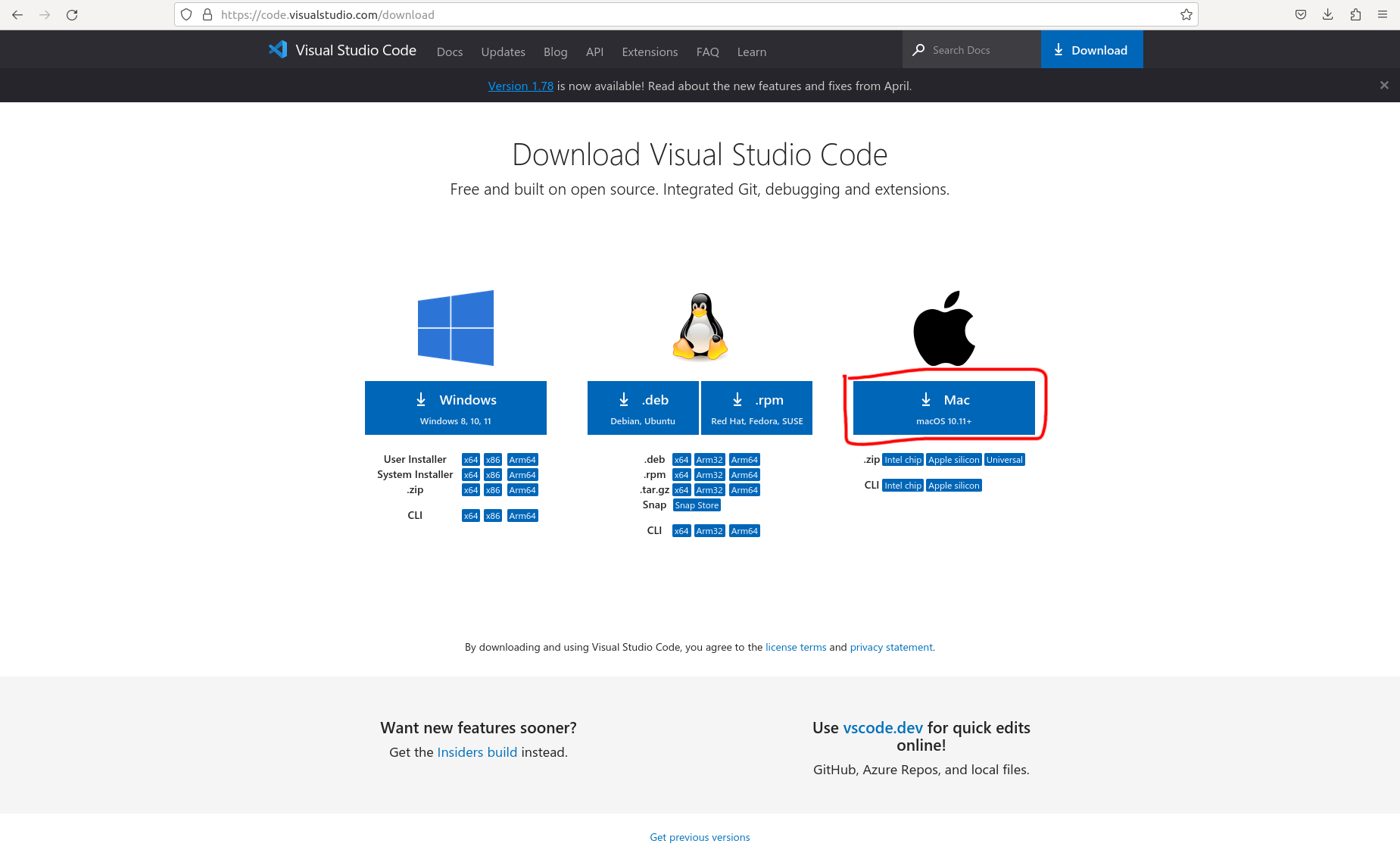
-
Go to files on your computer and double click on the VS Code setup file you just downloaded.
-
Follow the steps of the installer.
-
Once VS Code is done installing, launch it.
Install PlatformIO Extension in VS Code
-
Within VS Code, click the “Extensions” button on the left toolbar:
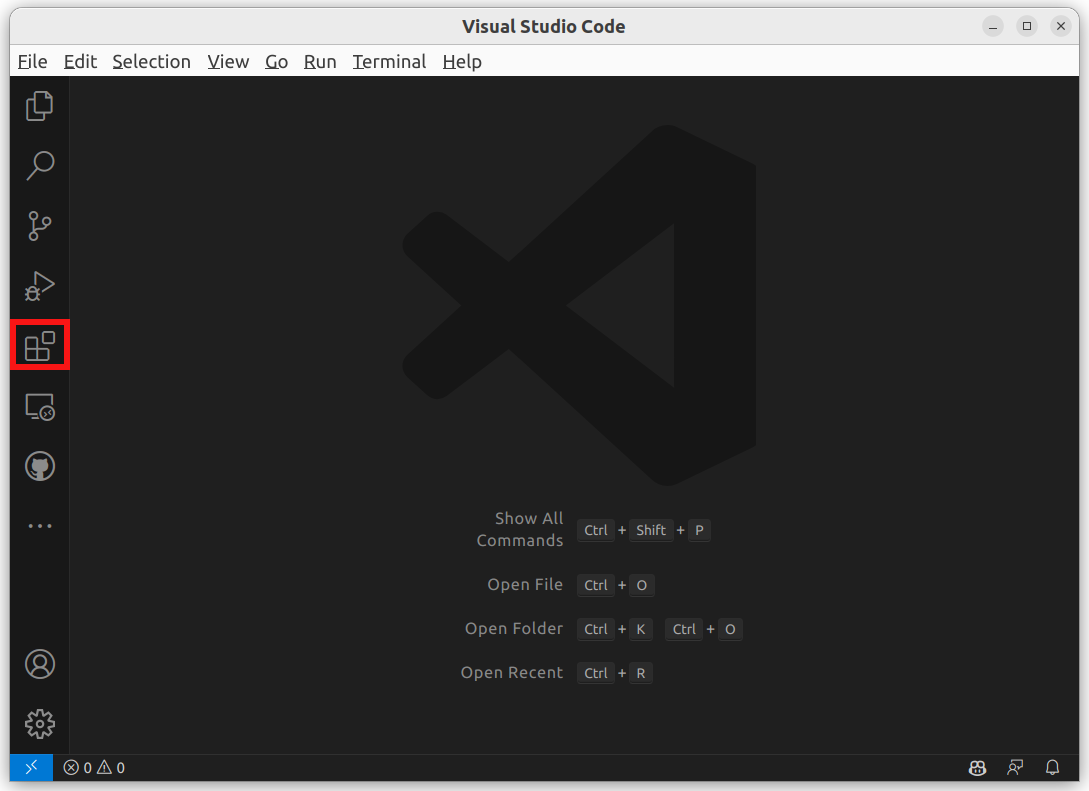
-
Search for “Platform IO” and install the one that looks like this:
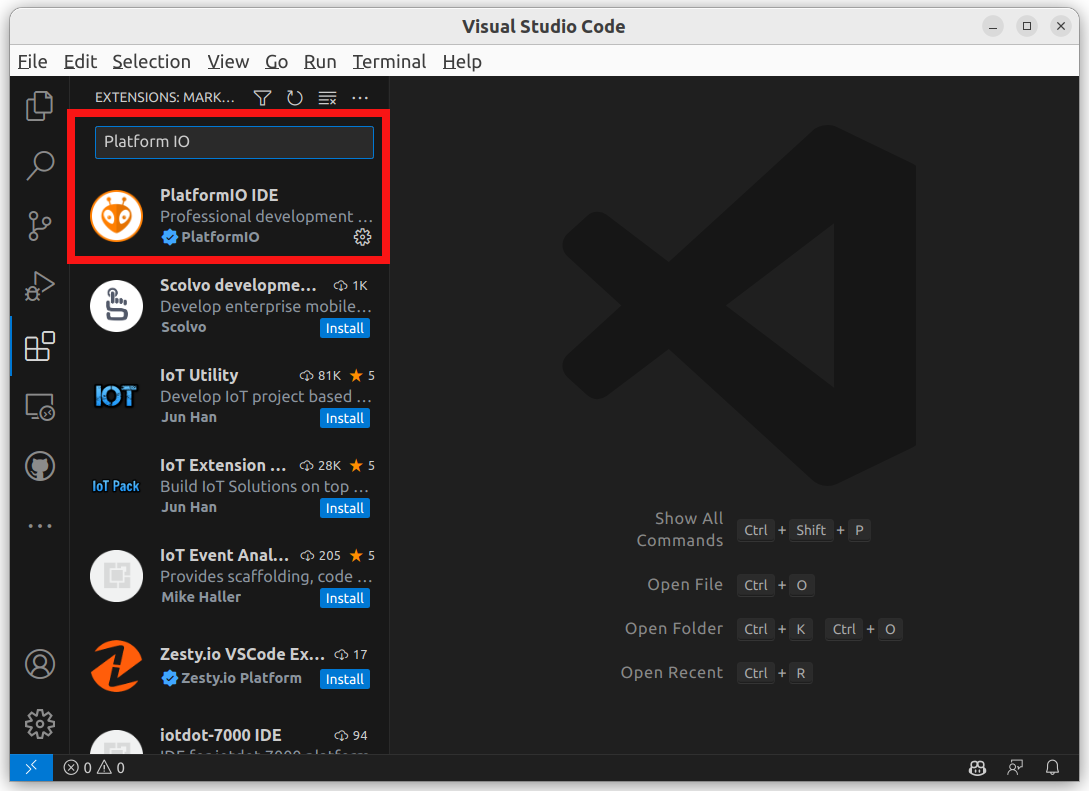
Clone GitHub Repository
What Does This Mean?
We’ve created a code repository that will get your board ready to program and provide you with a place to write your code. You will need to “clone” a copy of that repository onto your computer. To do so, follow the steps below for one of the two options (Clone from VS Code recommended).
Clone from VS Code
- Open VS Code
- Press the
Windowskey - Type
codeand pressEnter
- Press the
-
Click the “Source Control” button on the left toolbar
-
Click “Clone Repository”
-
Enter the url
https://github.com/y-board/light-the-y-code.gitand hit Enter
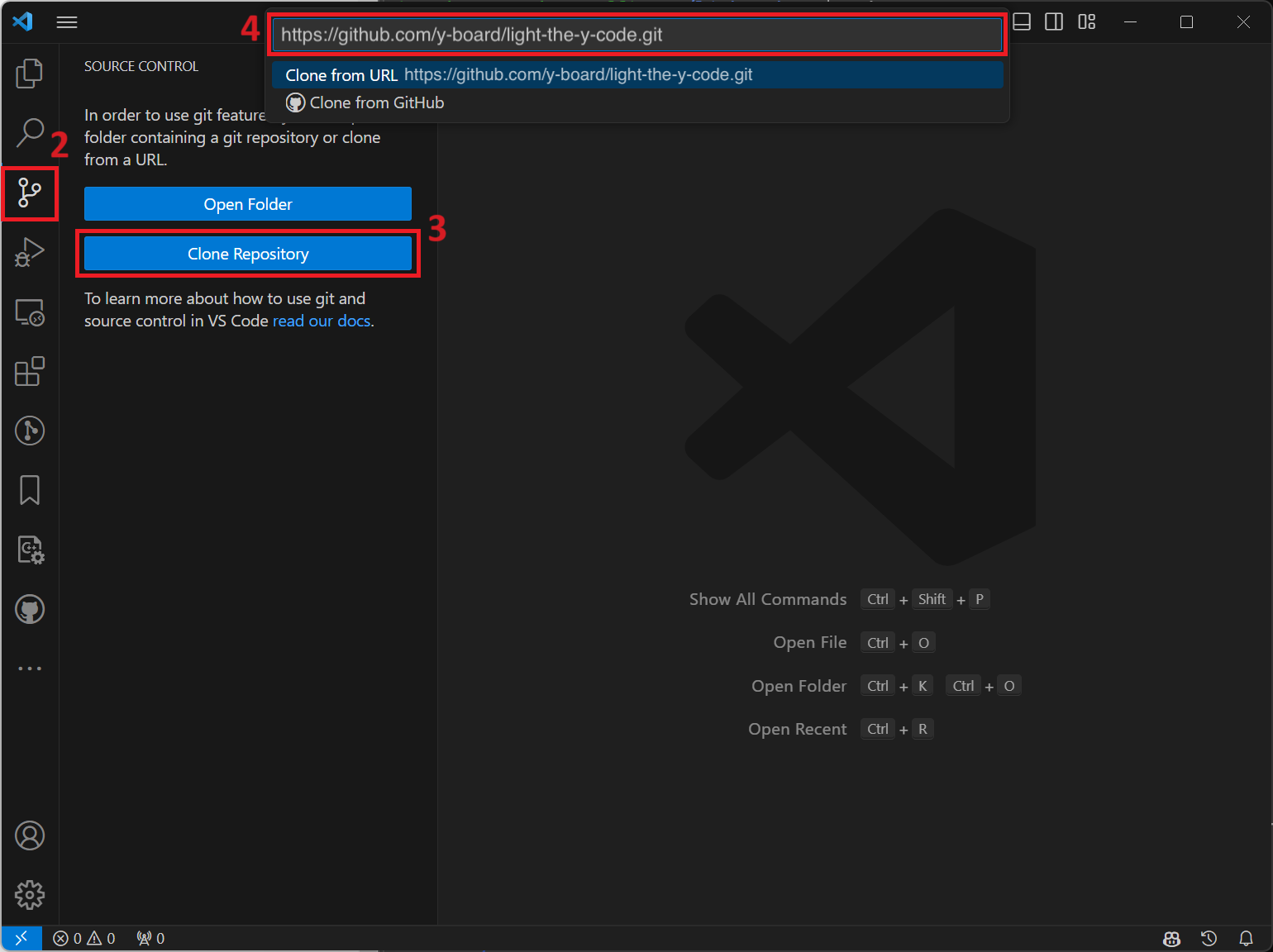
-
A window will open and ask you to select the destination folder. Make sure you click “Home” on the left hand side of the window, then click the green “Select as Repository Destination” button
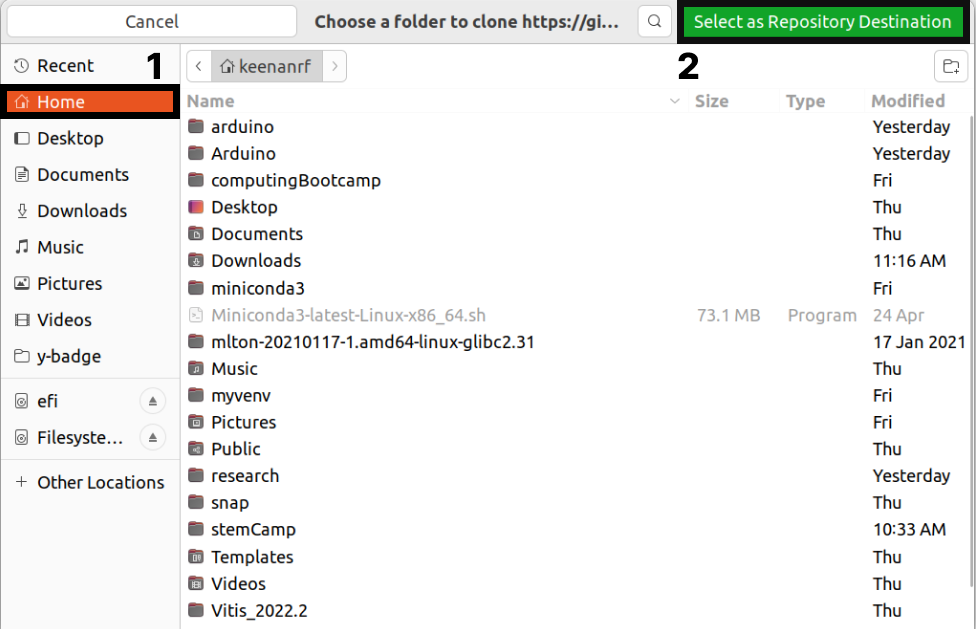
- When asked if you want to open the project, click “Open”
Clone from the Terminal
- Open a new instance of the “Terminal” application
- Press the
Windowskey - Type
terminaland pressEnter
- Press the
-
Type
git clone https://github.com/y-board/light-the-y-code.gitand pressEnter - Type
code light-the-y-codeand pressEnter